
Frequently Asked Questions
FAQ
Please click on the video below to watch a short video on how to reject a timesheet via the online portal if you are a nominated approver.
Please click on the video link below to watch a short video on how to approve a timesheet via the Online Portal.
Please click on the video link below to watch a short video on how to submit a timesheet via the online portal.
Please click on the video below to see a short video on how to submit a New End Client via the Online Forms process.
Please click on the video below to see a short video on how to submit a new contractor via the Online Forms process.
To watch our Webinar, please click here
How do I get my JobAdder set up to be able to submit a new contractor to you?
If you are the Director of your business, please give us a call on 1300 654 484 or email supportaus@oncoreservices.com and let us know you would like to integrate JobAdder with our system. We will update your account on our end, and provide you instructions on how to integrate.
How do I get some/all of my consultants set up to be able to submit a new contractor to you?
Simply give us a call on 1300 654 484 or email supportaus@oncoreservices.com, provide us with the consultant/s names, email addresses and mobile phone numbers and we’ll set them up in the system to have online portal access, we’ll let them know when it’s done and provide instructions on how to integrate.
Is it easy to integrate?
Yes, it is very easy to integrate, once we have you set up with login credentials to the online portal. Please watch this quick video on how to integrate.
I have just tried to integrate using the instructions in the video, what do I do next?
Once you have integrated using the instructions on the video, you can simply log into JobAdder, make your placement, click on Actions, click on Oncore, click on Submit to Oncore and your placement will drop into our workflow. Please watch this quick video on how to submit a candidate to Oncore.
I have just tried to submit my first contractor through, but I can’t find the Submit to Oncore button?
It can take up to 20 mins for the integration to become live and active. Please log out and try again in 20 mins.
How do I set up Industry Codes?
To set up Industry Codes, please log into JobAdder, go to the Account option, select Admin, selection Placement and select Industry Code.
Enter any of the following Industries that you will be placing in:
Accounting, Banking and Financial Services, Business Support/Admin, Contact Centre, Education, Human Resources, Information Technology, Marketing/Communications, Sales, WC - Construction/Property/Engineering, WC - Industrial, WC - Mining & Resources, WC - Oil and Gas, Other.
Once these have been entered, you will no longer need to enter them again. They are are one off entry.
How do I set up Payment Types?
To set up Payment Types, please log into JobAdder, go to the Account option, select Admin, selection Placement and select Payment Types.
Enter the following options and click save:
PAYG
Pty Ltd - Insurance Required Paid by Agency
Pty Ltd - Insurance Required Paid by Contractor
Pty Ltd - Self Insured
Once these have been entered, you will no longer need to enter them again. They are are one off entry.
How do I know if a placement has gone through to Oncore successfully?
Once you have sent the candidate to Oncore, you will note the status as Submitted in the Oncore Result Column. It will move to In Progress once it has landed in our workflow. If any of Oncore’s required fields are missing, the status will move to Rejected.
How do I add the Oncore Result column to my Placements Screen?
You can do this by clicking on the arrow of the last column in this screen. Select Show and scroll down until you see Oncore Result. Click on Oncore Result and this will be added as a column option in your All Placements screen.
How do I make the status change to Submitted from Rejected?
In the All Placements screen, click on the placement that has been rejected. In the notes section of this screen, you will see a note from our system, advising you the items that need to be completed. Please edit the placemement / contractor / end client details and resubmit to Oncore. Once there are no further missing items, the status column will move to the Submitted stage until it moves to the In Progress stage when it lands in Oncore’s workflow.
What are the Oncore Required Fields?
They are really no different to what you were submitting via the online form or via the excel margin calculator. We require the contractor address, phone number, the contract start and end date, the contractor rate and invoice rate, the industry code, the fully signed contractor agreement and end client agreement, the billing contact, the approver, the correct entity of the end client and the end client online form to be submitted.

Why do I still need to submit the End Client Online Form?
There are some unavailable fields within JobAdder that are a necessity to Oncore. These fields are the ABN of the end client, the invoicing cycle, their payment terms. You can submit the End Client Online Form here.
Do I need to submit a new End Client Online Form each time they engage a new contractor?
No, you only need to submit this form once for your end client. It is usually done when the very first contractor has been engaged through them. For each contractor thereafter, you won’t need to complete this form.
JobAdder only allows for 1 contractor rate and 1 invoice rate, how do I add more rates like Overtime?
In the Placement Screen, the Placement Type has an option to change it from Contract to Temporary. Please select Temporary. Once you done this, you will notice an additional tab appear called “Add Rates”. This is where you add any additional contractor and invoice rates.
I can’t see where I can add an Overtime Name?
To set up Additional Pay Rates, please log into JobAdder, go to the Account option, select Admin, selection Payroll & Billing and select Pay Items.
Enter the following options and click save:
OT 1.5
OT 2.0
PH
Where do I input the Approver and Billing Contact?
The Approver is selected from the drop down list in the Placement screen and under the cell Workplace Postcode. The Billing contact can be selected from the Billing contact drop down list in the Placement screen.
How do I know if Oncore is working on my submission?
Once your submission is showing as In Progress, it will have moved into Oncore’s workflow. One of our experienced team will review the information and come back to you via email should they have any questions on the submission. Once we have progressed the file to the registration phase, the status will change to In Progress.
How can I check the progress of the set up of my contractor?
You can view your All Placements Screen at any time to check the status of your contractor through the Oncore Result column. Once your contractor has completed all of the required registration processes and we have received any outstanding information/documents from you, we will progress the file to our configuration team for completion. The status will change from In Progress to Completed at that point. Within 24-48 hours of the status change from In Progress to Completed, your contractor and their approver will receive their login credentials to the online portal.
How do I provide you the signed Contractor Agreement, signed End Client Agreement or Registration Documents?
In the candidate section of JobAdder, you are able to upload 1 document. You can either add the signed Contractor Agreement here or you can add all the documents, including registration forms to the Documents tab within the Placement screen. Any documents uploaded will flow through to Oncore for us to check and download.
Do I still need to submit a New Contractor Request Form?
No, you no longer need to submit a new contractor request form. The integration with JobAdder has removed this need.
How do I ensure all required documents are received by Oncore:
All you need to do is ensure any documents Oncore needs to receive are in the documents section of the Placement screen.
Do I still need to complete a Margin Calculator?
No, you no longer need to submit a new margin calculator to us. These are now obsolete if you have JobAdder Integration.
How do I calculate my margin if the Margin Calculator is now obsolete?
You can use the online margin calculator to calculate your margin. It can be found here
Where do I let you know what timesheet system the contractor needs to use?
There isn't an option in JobAdder itself that can let us know what timesheet system your contractor will need to use. If it's an existing end client, we will go ahead and set up your new contractor with the same type of timesheet access as others with the same end client. If it's a new contractor with a new end client, we'll use the selection you've made on the New End Client Form
I forgot to attach the contracts so they flow through to Oncore, can I upload to the placement and resubmit to Oncore?
Unfortunately, once the submission has been put through to Oncore, the integration doesn't allow for changes to be submitted to Oncore. If any changes are made to the placement or uploads after you have submitted them to Oncore, you will need to send us an email to supportaus@oncoreservices advising us of the changes.
I forgot to upload the Contractor Agreement/End Client Agreement before I Submitted to Oncore, can I upload now and resubmit?
Unfortunately, Oncore only receives uploaded documents that are there when you first submit to Oncore. Once submitted, any changes made to the JobAdder Placement/Contractor/Job/End Client, will not come through to Oncore. These changes can still be made with Oncore, simply send us an email with instructions to supportaus@oncoreservices.com
The approved timesheet you get a copy of when your approver approves it is the full gross amount including superannuation and tax. The amount that is deposited into your bank account has had superannuation and PAYG tax deducted from it.
You can see the full breakdown of how much was deducted for superannuation and tax on your payslip which can be found in the Reports Tab > Payment Advice.
If you are on an hourly rate, you are to take the amount of time you have taken for lunch out of your timesheet. Lunch is an unpaid break.
Scenario: 8.30am - 5 pm with 1-hour lunch = 7.5 hours to be submitted on your timesheet
If you work a partial day on your contract, you simply divide the number of hours you have worked by 8. This will give you a decimal amount to put into the online portal.
For example, you work 5.5 hours on one day of the week, the calculation is 5.5 divide by 8 = 0.6875 units.
The amount of tax that is deducted is dependant on how much you earn over the period of timesheets we are paying you for.
For example, if you work Monday to Friday and you are paid weekly, your tax will be apportioned over 7 days and will be calculated on how much you have earned over that 7 day period.
If you work 10 days over a fortnight, your tax will be apportioned over 14 days.
If you are paid fortnightly, but only work 1 week (5 days) of that fortnight, your tax will be apportioned over a 7 day period, not a 14 day period, as the week you were away is marked as absent.
Our tax tables are directly aligned with the ATO via an API, so our tax calculations are always up to date.
Thank you for being diligent in completing your registration process and Workpro.
The next step of the process is, we review your submissions to ensure we have correctly provided information and if we aren't waiting on anything else from your recruiter/agency, we will progress your file to our configuration team, who will set your file up for payroll.
If we are waiting on anything else from your recruiter/agency, we will continue to follow up with them.
The process to set you up for payroll generally takes between 24-48 business hours to complete, as it requires manual intervention (the information you complete via the online system isn't entered automatically into the payroll system). Depending on when you complete the process will depend on what day you will receive your logins to timesheet portal.
Once your file has been completed, our Onboarding Team will issue you your login credentials via email, along with some brief information about how to submit, what service is offered to you, when you can expect your first pay and what your pay cycle will be.
We can be contacted on supportaus@oncoreservices.com or via Ph: 1300 654 484 should you wish to speak with someone.
Oncore provides the opportunity for you to salary package your business-related expenses. This is not a direct reimbursement of the expense but an offset against your taxable income resulting in greater take-home pay for you. The expenses that you can claim include your mobile phone, internet connection, software purchases, study, self-education, etc.
These are expenses that relate to your current contract that Oncore is managing.
Below is a list of categories that could include eligible expenses:
- Car - Cents per Km/Log Book Method
- Education - Courses, Conferences/Seminars
- Equipment Lease
- FBT Exempt Items - Laptop/Mobile Phone
- Home Office - Rate per Hour ($0.67/hr)
- Income Protection Insurance - Monthly/Annual Payment
- LAFHA - Compensation associated with temporarily living away from home
- Miscellaneous - Postage, Stationery, Donations
- Service Bills - Mobile Phone/Internet
- Relocation - Costs associated with relocation
- Tools & Equipment - Various (under $330)
- Travel - Accommodation, Flights, Daily Travel Allowance
There are a range of other business expenses that you may be eligible to claim via Oncores’ salary packaging service. For further information on the above categories, please click on the category link or refer to other related articles listed under the 'Salary and Super' section. This link directs you to the ATO website if you need more information on any of the claim categories that we offer.
Please note: it generally takes between 3-5 business days for packaged expenses to be reviewed by our accountants to be ready for your next pay.
If, after reading this article and the related articles, you are still unsure what types of expenses you may be able to claim, please either send us an email at supportaus@oncoreservices.com, or phone us on 1300 654 484 and we will strive to answer any of your questions.
Occasionally, web browsers store/hold onto data that can affect how the browser operates.
Below are some steps you can take to try to resolve this problem:
*If using Google Chrome, clear cache by using the instructions here.
*If using Internet Explorer, please use Google Chrome as IE doesn't support our program.
*If using a tablet or smartphone, please clear any open apps from behind the screen and/or turn the phone off and on again.
*Copy and Paste username and passwords in as the fields are case sensitive.
*Ensure you haven't accidentally hit the spacebar after entering in your username or password.
*If you have left the portal page open for a period of time, the portal will have timed out despite it looking active. Please log out, clear cache, and log back in again
Please let us know if you continue to have issues after performing the above troubleshoots via email on supportaus@oncoreservices.com or by calling our team on 1300 654 484.
Please make contact with your agency to inform them of your approver's leave. They will, in turn, advise us of this to allow us to make the change. Changes take 24-48 hours to take place in the system.
If you have entered your timesheet incorrectly such as including a public holiday when you shouldn't have or if you input 8 hours instead of 9 hours and you have already hit the submit button, please contact us via email on supportaus@oncoreservices.com or via phone on 1300 654 484. We can revert your timesheet back to an edited version from our end.
Payslips are available via your online portal using the login credentials you were provided with at the time of onboarding. You can access these via:
Have your Username and Password ready
Log in to Online Portal
Click on "Reports" Tab
Select "Payment Advice" option
They can be accessed after 4 pm on the day we process your payment and can be sorted from oldest to newest, can be downloaded to PDF or printed. They are available at any time even after your contract has ended.
A packaged expense is a work-related expense that you can submit to offset your taxable income which in turn, reduces the amount of tax you pay. It generally takes between 3-5 business days for packaged expenses to be reviewed by our accountants to be ready for your next pay.
A client paid expense is an expense you have incurred whilst on a contract that you require and have been authorised to obtain full reimbursement for. A client paid expense is paid to you once the invoice we've sent on your behalf to the end client has been paid.
- Go to https://ecm.gensolve.com
- Click on "Forgot your Password?"
- Type your email address into the "Email" field & click Submit.
- The new password will be sent to your email.

Get in touch with a member of our team
Our goal is to free you and your team of all administration, onboarding challenges, timesheet queries, and enable a highly productive workforce.
All you need to do is hit the ‘approve key’. Everything else we will take care of.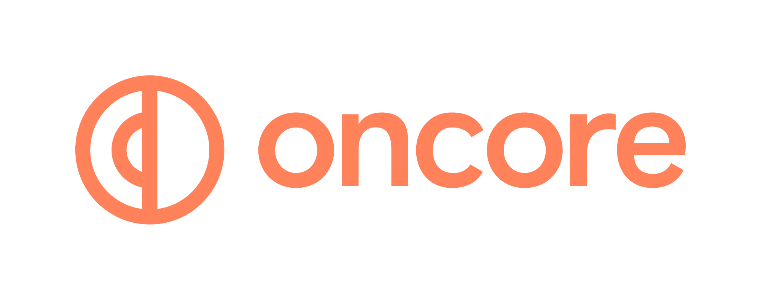










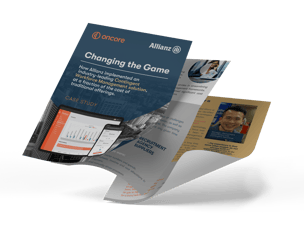
_11zon%20(1).jpg?width=318&height=130&name=linkedin-sales-solutions-vqWWOnA6--M-unsplash%20(2)_11zon%20(1).jpg)




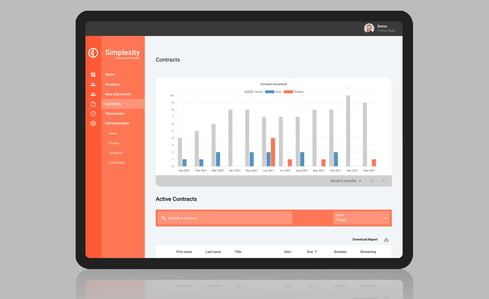
-compressed.jpg?width=300&name=april-pethybridge-KeDdztmEqVc-unsplash-1%20(1)-compressed.jpg)